How to set the COMFYUI_DIR environment variable


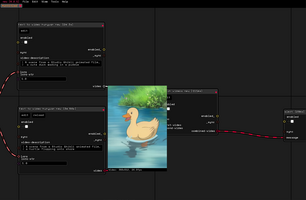
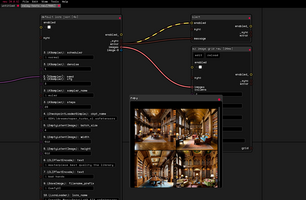
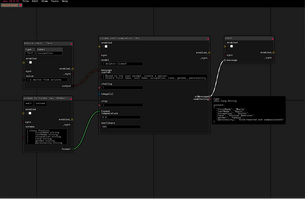
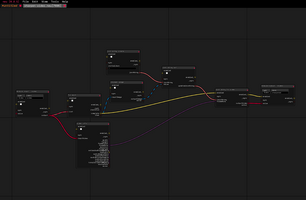
Take note of the path to the ComfyUI folder, which contains the models and outputs folders.
Guide for Windows
-
Open the Environment Variables Settings:
- Press
Win + Rto open the Run dialog. - Type
SystemPropertiesAdvancedand press Enter. - Click the Environment Variables button in the Advanced tab.
- Press
-
Add the Environment Variable:
- In the System Variables section (or User Variables if you prefer setting it for the current user), click New.
- For Variable Name, enter
COMFYUI_DIR. - For Variable Value, enter the full path to your ComfyUI folder (e.g.,
C:\path\to\ComfyUI).
-
Save and Apply:
- Click OK to save.
- Close all dialogs by clicking OK.
-
Verify:
- Open Command Prompt (
Win + R, typecmd, and press Enter). - Run
echo %COMFYUI_DIR%. - It should display the path to your ComfyUI folder.
- Open Command Prompt (
Guide for macOS
-
Open Terminal:
- Use Spotlight (
Cmd + Space) and search forTerminal.
- Use Spotlight (
-
Edit the Shell Configuration File:
-
Determine your default shell:
echo $SHELL
- If it returns
/bin/bash, edit~/.bash_profile. - If it returns
/bin/zsh, edit~/.zshrc.
- If it returns
-
Open the appropriate file with a text editor (e.g., nano):
nano ~/.zshrc
or
nano ~/.bash_profile
-
-
Set the Environment Variable:
- Add the following line to the file:
export COMFYUI_DIR="/path/to/ComfyUI"
Replace/path/to/ComfyUIwith the actual path to your ComfyUI folder.
- Add the following line to the file:
-
Apply Changes:
- Save the file (
Ctrl + O, thenEnter, thenCtrl + Xto exit nano). - Run the following command to apply the changes:
source ~/.zshrc
orsource ~/.bash_profile
- Save the file (
-
Verify:
- Run:
echo $COMFYUI_DIR
It should display the path to your ComfyUI folder.
- Run:
Guide for Linux
-
Open Terminal:
- Use your system’s application launcher to open Terminal.
-
Edit the Shell Configuration File:
-
Determine your default shell:
echo $SHELL
- If it returns
/bin/bash, edit~/.bashrc. - If it returns
/bin/zsh, edit~/.zshrc.
- If it returns
-
Open the appropriate file with a text editor (e.g., nano):
nano ~/.bashrc
or
nano ~/.zshrc
-
-
Set the Environment Variable:
- Add the following line to the file:
export COMFYUI_DIR="/path/to/ComfyUI"
Replace/path/to/ComfyUIwith the actual path to your ComfyUI folder.
- Add the following line to the file:
-
Apply Changes:
- Save the file (
Ctrl + O, thenEnter, thenCtrl + Xto exit nano). - Run the following command to apply the changes:
source ~/.bashrc
orsource ~/.zshrc
- Save the file (
-
Verify:
- Run:
echo $COMFYUI_DIR
It should display the path to your ComfyUI folder.
- Run:
By following the above steps, you can set COMFYUI_DIR on Windows, macOS, or Linux. If you encounter issues, ensure the file paths are correct and that the changes were applied properly.
Get Neu
Neu
No code app/api maker, compatible with ComfyUI and Ollama
More posts
- Neu 0.2.2 - Shaders and Community Node DownloadFeb 10, 2025
Leave a comment
Log in with itch.io to leave a comment.